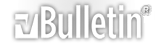In this tutorial you will learn how to create a burning text effect, as seen below:
http://tutorialdesk.com/tutorial/firetext/result.jpg
First make a canvas and Invert the background:
http://tutorialdesk.com/tutorial/firetext/step1.jpg
Grab the Text Tool:
http://tutorialdesk.com/tutorial/firetext/step2.jpg
Type in the text you want, I used “FIRE“:
http://tutorialdesk.com/tutorial/firetext/step3.jpg
Now select the text layer FIRE:
http://tutorialdesk.com/tutorial/firetext/step4.jpg
Goto Layer > New > Layer via Copy:
http://tutorialdesk.com/tutorial/firetext/step5.jpg
Hide the copied text layer by clicking the eye next to it:
http://tutorialdesk.com/tutorial/firetext/step6.jpg
Now, right click the original text layer and click Rasterize Type:
http://tutorialdesk.com/tutorial/firetext/step7.jpg
Now, right click the rasterized fire text layer and click merge visible:
http://tutorialdesk.com/tutorial/firetext/step8.jpg
Goto Image > Rotate Canvas > 90 CW:
http://tutorialdesk.com/tutorial/firetext/step9.jpg
Now go to Filter > Stylize > Wind…
http://tutorialdesk.com/tutorial/firetext/step10.jpg
Make sure From the Left is checked, and click ok:
http://tutorialdesk.com/tutorial/firetext/step11.jpg
Now goto Filter > Wind (Ctrl+F) And click it two times:
http://tutorialdesk.com/tutorial/firetext/step12.jpg
Goto Edit > Transform > Rotate 90 CCW:
http://tutorialdesk.com/tutorial/firetext/step13.jpg
Then go to Filter > Blur > Gaussian Blur…
http://tutorialdesk.com/tutorial/firetext/step14.jpg
And set it to about 2.0 pixels:
http://tutorialdesk.com/tutorial/firetext/step15.jpg
Now, Go to Image > Adjustments > Hue/Saturation… (Ctrl+U):
http://tutorialdesk.com/tutorial/firetext/step16.jpg
Make sure you click Colourize:
http://tutorialdesk.com/tutorial/firetext/step17.jpg
Enter the following settings:
http://tutorialdesk.com/tutorial/firetext/step18.jpg
Now duplicate the FIRE layer by right clicking the layer and click Duplicate Layer…
http://tutorialdesk.com/tutorial/firetext/step19.jpg
Now set the duplicated layer to Color Dodge
http://tutorialdesk.com/tutorial/firetext/step20.jpg
Now right click the duplicated layer and click Merge Down:
http://tutorialdesk.com/tutorial/firetext/step21.jpg
Then go to Filter > Liquify… (Shift+Ctrl+X)
http://tutorialdesk.com/tutorial/firetext/step22.jpg
At this point you need to brush the fire in a up and left and right direction, edit the brush size to suit you:
http://tutorialdesk.com/tutorial/firetext/step23.jpg
Now unhide the FIRE Copy layer:
http://tutorialdesk.com/tutorial/firetext/step24.jpg
You can end it here I suggest it actually it looks strange with red... Or I suggest putting a gradient over the red which can be found in the blending options of the text...
Go to blending options on the FIRE text layer:
http://tutorialdesk.com/tutorial/firetext/step25.jpg
You can Use Change these settings how you wish but just to keep it with the fire use these:
http://tutorialdesk.com/tutorial/firetext/step26.jpg
http://tutorialdesk.com/tutorial/firetext/step27.jpg
Here’s your final result!
http://tutorialdesk.com/tutorial/firetext/result.jpg